How do I create a new Job in the Employee Referral Program?
⚠️This applies only to job ad's without a connection to an ATS⚠️
Job ads
Log in as a recruiter and click on the "Job ads" tab on the left hand side.

Create a new job [Page 1]
- Click on "Create a new job ad" and enter all relevant information.
- If you have stored several languages with your instance, you must also insert the job information (titel & description) in all languages you have enabled. Simply click on the language symbols under "Job title" and "Job description".
You can see which languages have already been selected by the green icon next to the language (will become mandatory on page 2). - Select one more multiple companies/departments for the job.
- If you have also activated CRM, you can add skills that the job requires
- If you have also activated internal mobility you can choose between internal only or public.
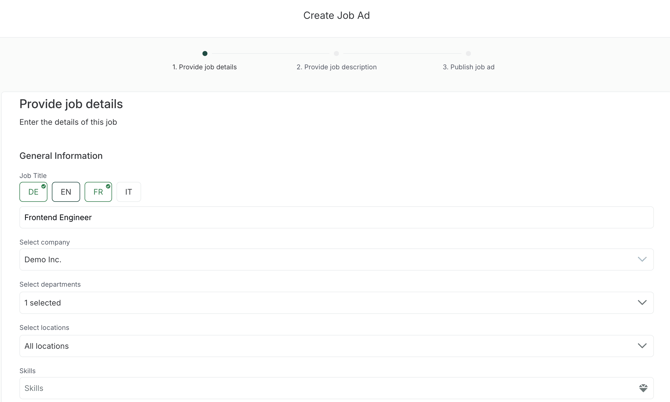

Create a new job [Page 2]
- Provide a job description for each language you want the job ad to be visible in
- If you decide that you don't want to add the job in the additionally language(s), you can go back to page 1 and delete the job title in the additional language(s)
- You can insert videos, pictures, tables, hyperlinks to make the description more appealing

Create a new job [Page 3]
- Add a recruiter to be the owner of the job. Click here to find out more about that feature
- Contact person, contact person Tel. and contact person e-mail are visible for the employees, external applicants as well as for the referrer
- "When applying, e-mail to" will trigger an notification e-mail to every e-mail written in the box
- Select a status [if active it will be automatically online & shareable]. By default the status "inactive" is selected.
- Adjust access rights for the Recruiters


What else you should know:
- When you set the amount of the reward to 0 (zero) no indication of a reward will be visible for the employee
- Make sure you use the right format for the telephone number (starting with +[0-9][0-9] (e.g. +49) or starting with 0) - Wenn the format is correct the number is clickable and your employees or applicants an easily reach out to ask job-specific question
-
Additionally, there is an optional field for so-called "Custom Tags". This enables you and your employees to filter jobs more easily afterwards. The following options are available for the usage of custom tags:
-
Use for User Tagging
-
Mandatory for User Tagging
-
Use for Job Tagging
-
Mandatory for Job Tagging
-
Expose as Job Filter
-
The system creates the Custom Tags for you. Make sure to tell your CSM or the support team which tags (title, filter options and usage) you want to add.
If you are done, hit "Create Job"
Publish your newly created job ad
When the job is in the status inactive, you can simply change the status by pressing on the job title or on the three dots on the right side.

If you choose the first option you will be redirected to the job detail page, where you can see all information regarding your job.

If you choose the latter option, you will end up on the same page when you initially created your job. If you want to know how to edit your job posting, please refer to the article
Editing job postings